Overview
The RPB platform is a web-based solution which supports collection and exchange of radiotherapy specific research data in large scale multi-centre clinical and pre-clinical studies. It delivers a study management and electronic data capture system with special extensions dedicated to secure upload of medical imaging and treatment plans in DICOM format.
Getting Started
This section explains how to log in, change your current active study and be aware of changes happening in RPB IT infrastructure.
Log In to Portal
To access the RPB platform, in your web browser go to the RPB-portal home page. If you do not know the URL address, please contact the local administrator of RPB at your site.
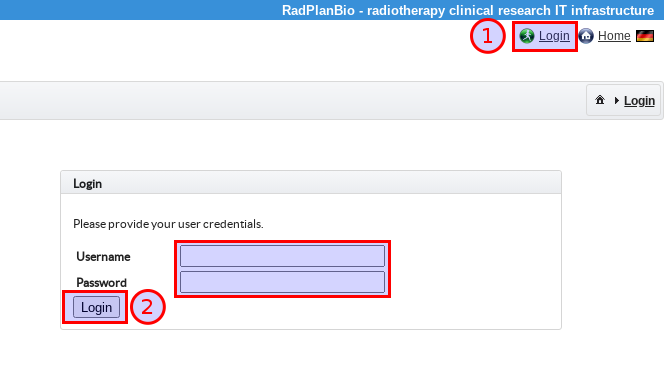
Fig. 2 Login screen.
In order to navigate to the RPB login form, please click on first login link on the page as it is highlighted in the Fig. 2. Afterwards you will be asked to provide your authentication credentials (user name and password) which will grand you role based access to the RPB features. The minimal permission of user is ROLE_USER.
Note
RPB provides multiple authentication methods. The default way is to use the RPB EDC user account. With this account user can access complete range of RPB features (e.g. study as well as imaging data). However RPB is modular and could be deployed also to the environment without EDC (with limited functionality), e.g. when different EDC system is used. For such a scenarios the user will have to connect with different authorisation method. It is also possible to use LDAP based user authentication.
Change a Current Active Study
When you use RPB, you usually work within a scope of specific study and partner site. The name of the current active study is visible above the main menu at left side of the screen. In order to change the active study you have to click on the name of the active study in top menu, see Fig. 3.
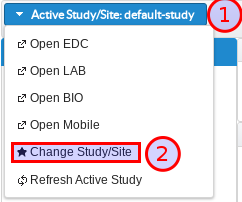
Fig. 3 Change active study menu.
User Profile
You can access your RPB user profile details by clicking on the link with your username in the right upper section of the portal page as shown in Fig. 4. In addition to properties of your account, you can check as well which permissions are activated for your account (User Roles) as well as list the audit log summarising audit events that have been executed via your user account (Audit Logs).
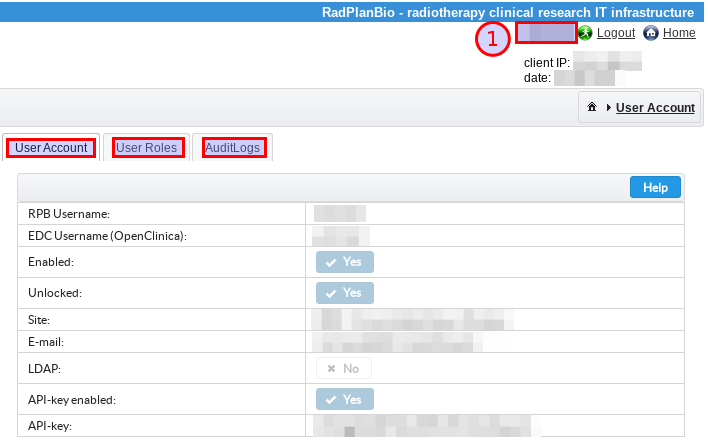
Fig. 4 User profile page.
Read RSS news
RPB has a simple RSS module, Fig. 5, where users with necessary permissions can publish important news about development and maintenance of particular RPB platform instance. This news are shown at the RPB home page, to get there just click on the Home option in main menu at the lefts side of the screen.
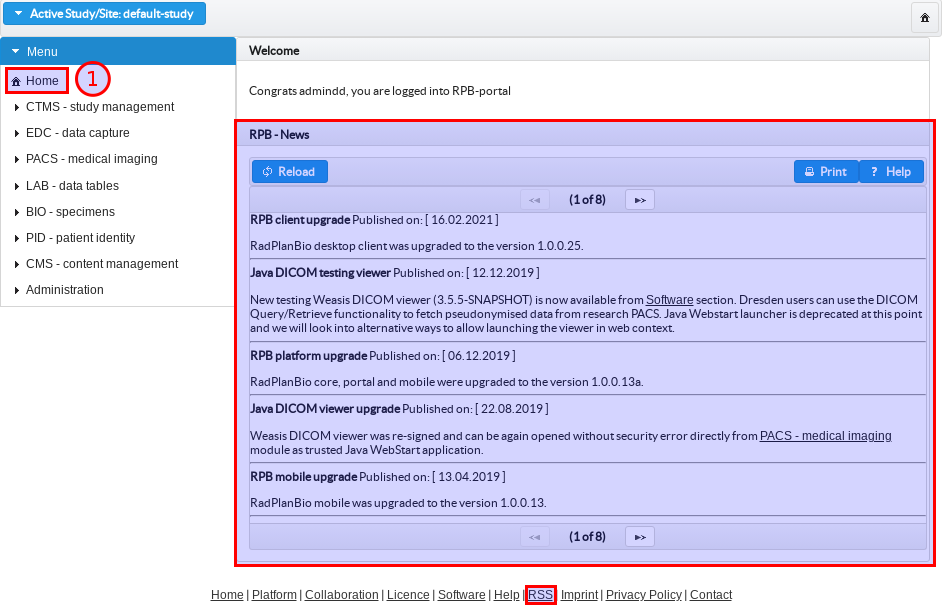
Fig. 5 RSS news feed.
Note
There is also a direct link to the RSS news feed in the footer of RPB portal page. This link can be used to subscribe for RSS news updates from standard RSS viewer software.
Log Out
To log out from RPB, click Logout link in the right upper section of the portal page as shown in Fig. 6.
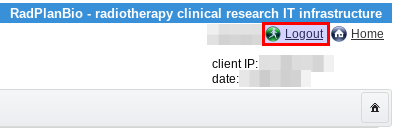
Fig. 6 Logout action link.
Portal Page Layout
The layout of RPB portal main page is separated to several areas with predefined features. Every page contains of the following areas depicted in Fig. 7:
Top of page (Header),
Top menu (Below the header),
Main menu (Left side),
Body of page,
Bottom of page (Footer)
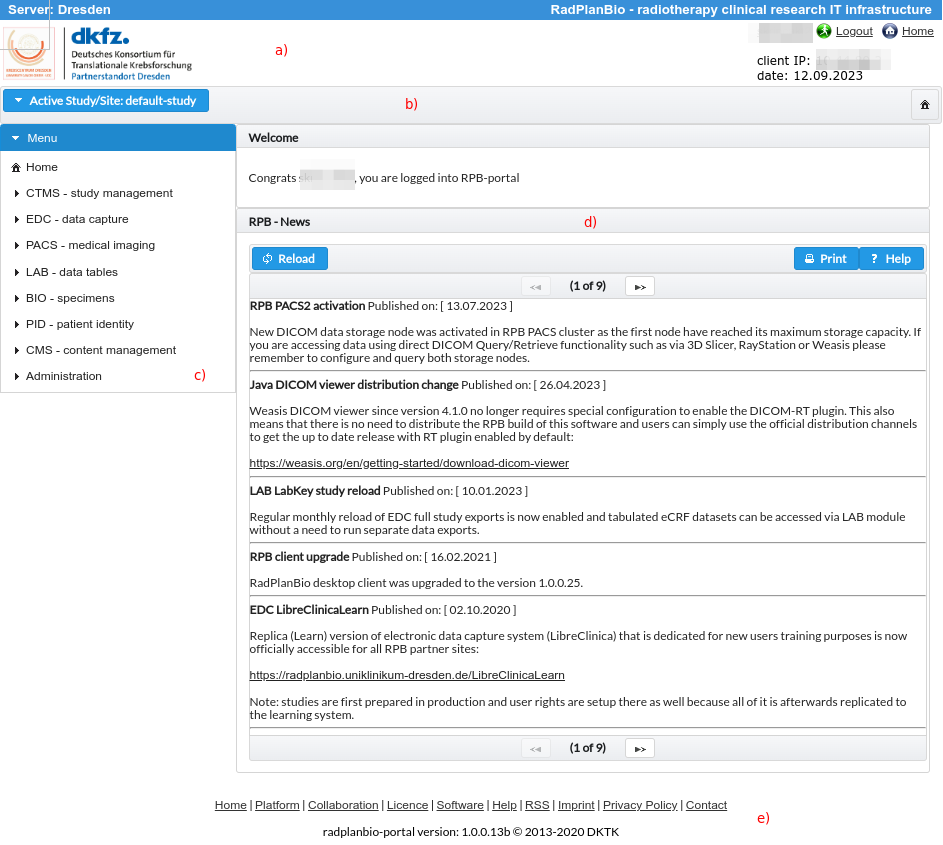
Fig. 7 RPB portal page layout.
Top of Page
The top of the page is the header area of the page. It contains (from left to right):
RPB provider logo which navigates back to the RPB home page
RPB provider partner site title
Notification of logged user with login/ logout and home button
Body of Page
What you see in the body of the page is depending on the module which you are accessing.
Bottom of Page
The bottom of the page contains:
Home: RPB portal home page
Platform: RPB project web presence
Licence: Software licensing details
Software: List of software for download (RPB-client)
Help: Link the on-line manual you are reading right now
RSS: Direct link to RSS source for RPB portal
Imprint: RPB platform provider details
Privacy Policy: Data protection
Contact: Send an email to RPB portal administration
Version Number: RPB portal software version number